Three months ago I wrote about possible uses for two old 2012 ipads. In my opinion the iPad hardware is "as good as new"; they have high resolution screens, wifi/internet access, good battery life, and dont feel slow to use. Unfortunately the last system software update was iOS9 and there are very few app store programs which can be installed on the OS.
I have found real, practical tasks for them which will provide a few extra years of use. The first of these is as a dedicated photo album, setup specifically for an elderly (late 80s) relative with memory issues. The key requirement is to make both hardware and software aspects of "the album" simple and foolproof. In addition, a dedicated device is always available and doesn't need to be started / configured / tweaked each time it is used.
I used a TechRadar article as a guide for this setup. There is actually a slideshow app liveframe which is intended to work on old/obsolete iPads and can still be installed. Also iOS9 contains the Apple photo app which continues to work well. I found the Apple app slightly easier to use in a simple manner so I choose to use this for my album.
Using photo or liveframe, a set of photos can be collected into an album and played in a slideshow. For my purposes, since wifi is available where the iPad is to be used, I set the album up in iCloud. The user has dementia and finds a single set of family phots interesting and entertaining. There is no need for him to watch different albums. It is straightforward to add extra photos to the album using iCloud if required.
Initally the photo album stopped working due to buttons / controls being pressed accidently whilst holding the iPad. For example touching the screen could cause a confusing screen message or pressing the home button would exit from the app.
I used the Apple Guided Access accessibility feature which disables iPad buttons and prevents the user accessing selected parts of the screen. As you can see on the screen shot below, the areas of the screen allowing the user to exit, cast or change options (which they may press by mistake) are greyed out which means they are disabled.
One of the buttons which it is useful to disable in Guided Access is Power. It is easy to accidentally touch the button and turn off the iPad. You then have to click the button to turn it on, swipe to open the home screen and start the app once more.
An elegant solution is to disable power button use in Guided Access and to use a genuine Apple magnetic cover, setup so that opening / closing the cover turns the iPad on/off. This prevents the lock screen showing and keeps the photo app active as soon as the screen is opened.
Guided Access is configured so that no buttons are accessible and only the area of the screen allowing swipe left or right is available.
With these arrangement in place the iPad photo album becomes a simple and enjoyable pastime for an older person. It doesn't need ot be setup each time is is use and the user only needs to know how to open the cover and swipe to change the current photo. I am very pleased with how much enjoyment it brings.
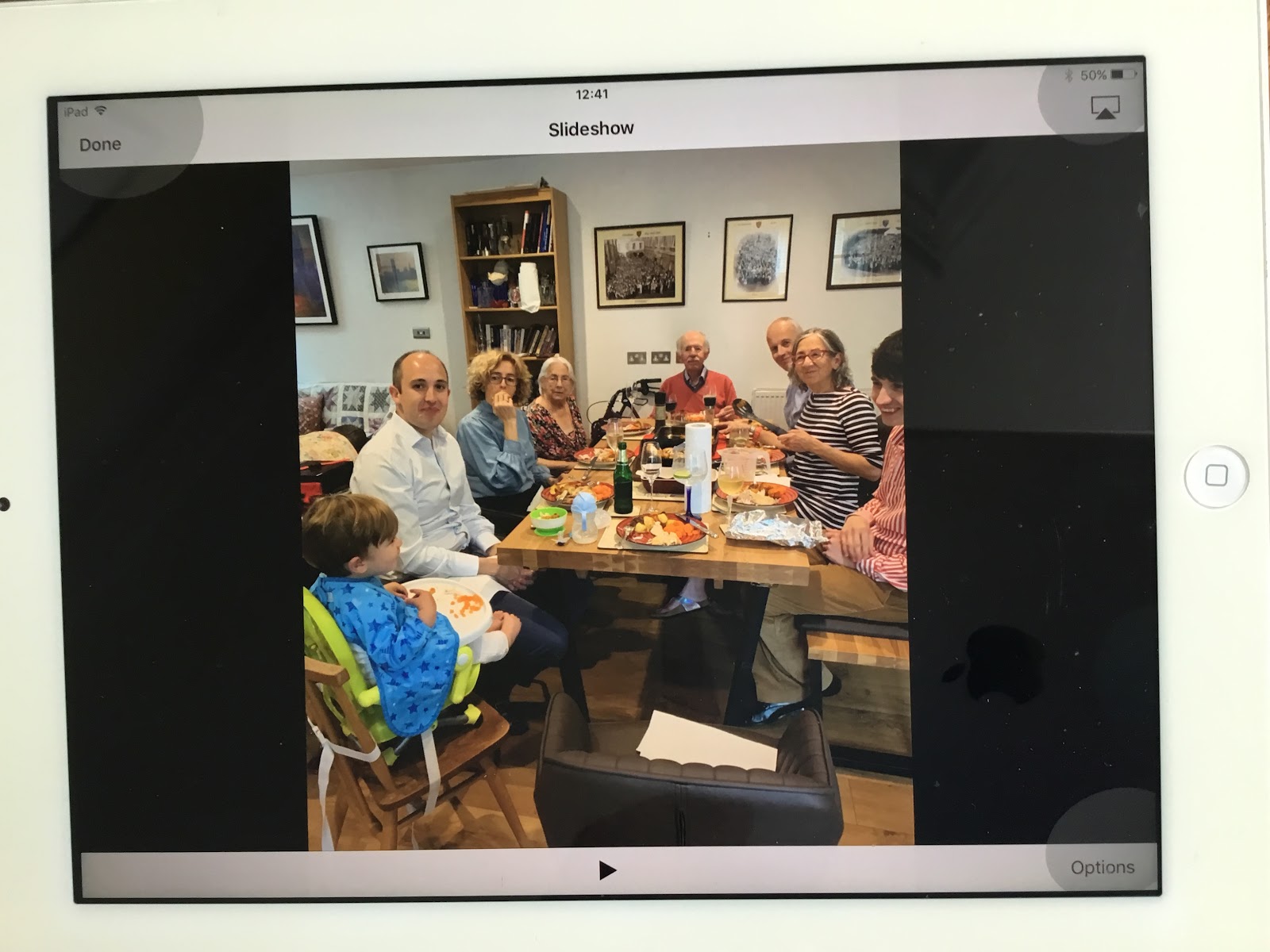
No comments:
Post a Comment