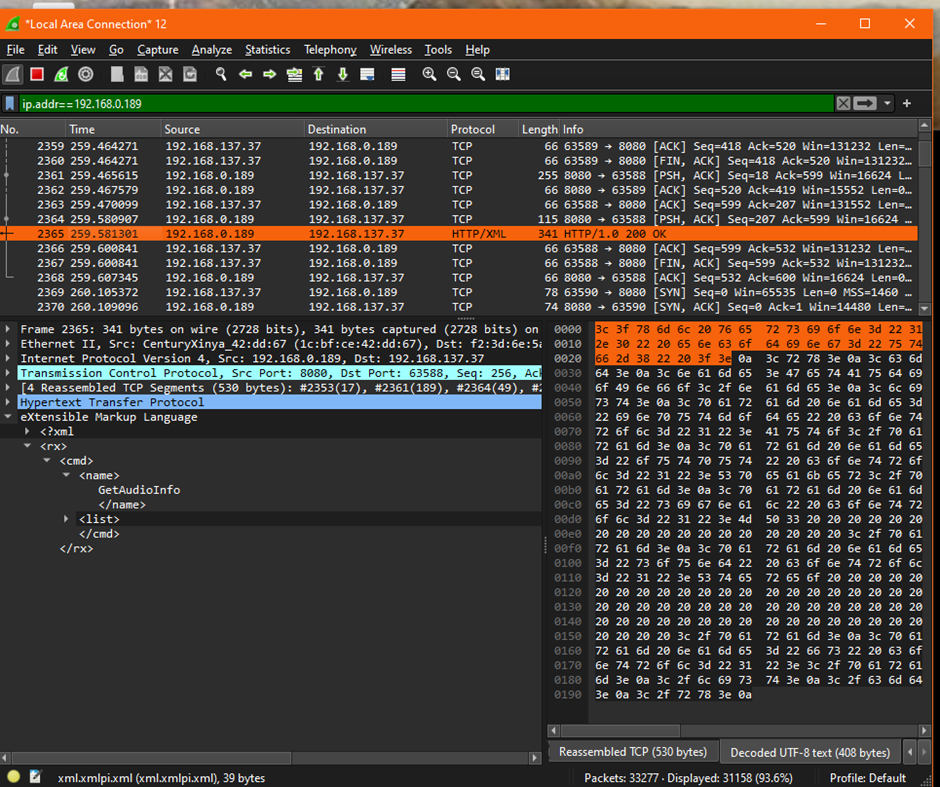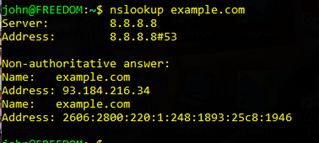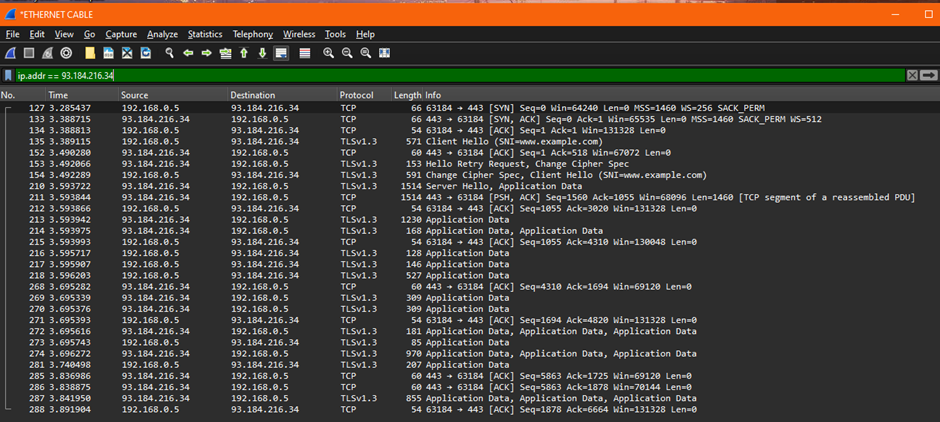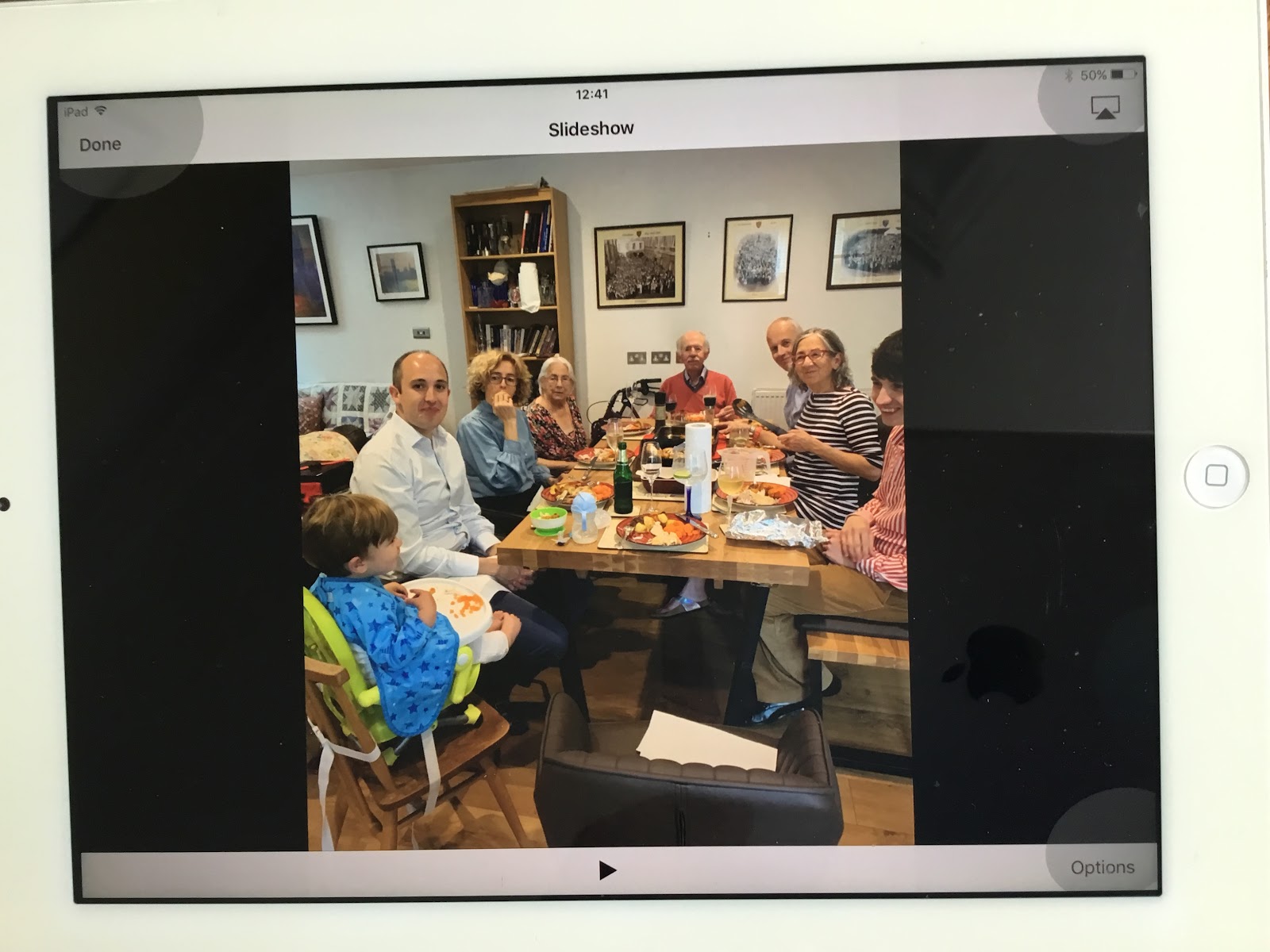How old?
I have an iPad and an iPad mini which were in occasional use recently by aging relatives:
- third generation iPad model MD328/A1416 (16GB, 9.7" screen)
- first generation iPad mini MD528/A1432 (16GB, 7.9" screen)
Both models were first marketed by Apple in 2012, so they are really old in computer terms.
Both appear to be working well with acceptable battery life, however their software cannot be updated from
iOS 9.3.5, iOS 9 was released in September 2015. It was superceded by iOS 10 a year later and the current version is iOS 17.
Owing to their old software they have no real value, even on eBay, and worthy causes are not interested in them as a donation. I am reluctant to dispose of them and I have been thinking how they could be useful.
Which apps can be installed?
The short answer is that existing apps should continue to work but practically nothing on the Apps Store can be installed on iOS9.
The apps store normally only allows recent versions of apps to be installed and they are all post 2015. The one exception is that, for apps which have been previously purchased / installed, an old version can be downloaded. This provides a loophole which can be exploited: purchase or install a new app on your newer iPad then go back to the old one and install an older version, if it exists.
A third option is to jailbreak the iPad so that you can install apps from (possibly dodgy) non-Apple sources but I that is a slightly different subject so I wont investigate at this point.
It seems unnecessarily restrictive for Apple to prevent downloading old versions, but to be fair, this is ten year old software and hardware so it is unlikely that you need apps that you havent needed in the last ten years.
Which apps work?
Even if an app is installed on the iPad, it may not work properly.
Apps which are included with iOS9 appear to work well (Safari, camera, iBooks, photos for example). If an app is purely local and doesn't require internet functionality it should work. I had a few old games (The Room, Sudoku, Labyrinth and Candy Crush) which are ok.
Apps using local networking (Heos, webSsh, Unix-Reflection, Pure Connect) may work and some which use the internet are available.
To get an idea of which apps I can potentially use I went through the list of purchased apps on the App Store and tried to install them all on the old iPad. I started them up and ran some quick tests. A number of apps, including Chrome, failed at this stage, as they carried out internal checks and decided they needed (unavailable) upgrades to use.
At the end of this exercise my ipad has extra apps shown to the left. The main apps which use media are likely to be the most useful: vlc (video), photos and LiveFrame (slideshows), safari (for browsing and my local web pages), Heos, iPad Music and Pure (for music control).
There is no file manager function available on iOS9 but it does include iCloud so you should be able to play music, videos, photos etc. and store them locally within applications.
In summary, although the choice of software available is very limited, we do have most of the functionality we may need. If an extra function is required, I can search the web for suitable iOS9 compatible apps.
Potential Users
I already have a decent, newer iPad 5th generation
MPGC2B which is a great tablet, although it has just stopped receiving upgrades (it is still on iOS16), so an older heavier iPad isn't going to be an acceptable substitute for me. If I do use an old iPad it is likely to be dedicated to a single function, watching movies, controlling the music player or home automation.
Alternatively, the iPad could be useful to someone who currently doesn't have their own. My elderly father-in-law Roy may like to use it as a family photo album, to help with his memory. Grandson, Harry Junior might like his iPad to watch youtube videos or play childrens games. Again they are likely to use for a single app rather than a general purpose device.
The iPad and iPad mini have great quality screens and good sound so they are very suitable for any audiovisual media: music, videos, photos, books.
By switching the iPad to never auto-lock, it retains the last application screen when you start to use it. This minor configuation change makes quite a large difference; say when resuming a video, you can just turn it on and continue to watch, without all the faffing around of starting the app and finding the right place.
Similarly, for an audio controller it is almost as easy as a remote control, just turn on and your control screen is in front of you.
Potential Uses
1 Photograph slide show
Either the Apple photo app or LiveFrame can provide an ongoing slide show.
The show can be made continuous and the photo collection can be as large as you like.
Suitable for an elderly relative.
2 YouTube web
As a dedicated YouTube player, the iPad is very easy to use without adult assistance.
Suitable for a young child
3 ebook reader
I typically read a single book at any given time and there is a plentiful supply of ebooks and pdf documents to read. The app provided by my local library for online reading also works.
4 Video player
The excellent quality screen is perfect for playing videos with VLC.
As usual, dedicating the device to this function makes it much easier to pick up and put down current viewing.
5 Music Controller
The iPad mini makes a very good smart remote control. I have web pages to control my different sorts of music and if I leave the iPad mini lying around it is actually more convenient than a remote. The only downside is to periodically plug it in when not in use. My web pages also work on peoples phones but it is easier to pick up a small device than starting your browser and choosing an appropriate link.
6 Game Player
I dont often play games, but if an old iPad feels like an entertainment centre I may reach for it to play a game (or watch a film, read a book etc).
7 Home Automation Controller
This is a very good new / developing area for me. Although the iOS9 doesn't support Home Assistant it may be possible to set up as a central control device.
8 Linux terminal
When working on a variety of linux tasks, it would be useful to have a dedicated virtual keyboard/screen for "headless" systems.
9 6502 Console
This is likely to be a rare but sexy usage to provide a screen and keyboard for my 6502 system.
10 Jailbreak
An old redundant iPad would be ideal to see how easy / useful it is to jailbreak a device and whether it makes a big difference to what you are able to do with it.
The trouble with bright ideas is that they may never be used. Rather than choose one of the above functions I may play with a variety and see if any of them are properly useful.
Conclusion
I started off thinking it is a shame that good working technology hardware needs to be thrown away to be recycled. After this exercise I am hopeful to extend the life of the iPad-3 and iPad mini-1 for a couple more years.
I will be very happy if I do find a proper use for these little gems. There may be a future blog post describing any successes.